Watch out for WordPress 5, especially if you compose in Word!
Think carefully before you upgrade to WordPress 5. I upgraded, and I’m sorry I did.
The new interface is clunky. It takes a block approach to blog post composition. It also seems to make it impossible to copy-paste blog post drafts from Microsoft Word to WordPress. It lumped everything I copy-pasted into one ugly block. Both I and my more tech-savvy virtual assistant were frustrated by composing, copying, and editing in WordPress 5.
Restore old style with Classic Editor
Luckily, WordPress offers the Classic Editor plugin, which restores the editing functionality of WordPress 4. With the Classic Editor installed, you can use either the familiar Classic Editor or the clunky Block Editor. I imagine the Block Editor has some virtues, perhaps for visually-oriented posts.
Copy-pasting with Classic Editor
If you want to compose in Word, and then retain formatting when you copy-paste into WordPress, follow these steps:
- Format your Word document using Word’s styles. For example, don’t bold headings. Instead, select the right heading from the style menu (see image below). I use Heading 2.
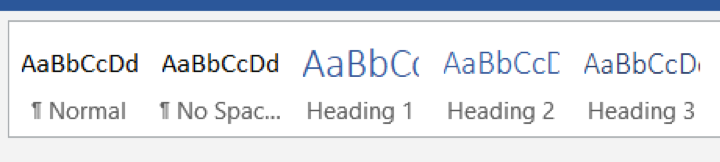
- In your Word document, select all (Ctrl+A) and copy (Ctrl+C) the text of your document. However, don’t include the title, which you’ll need to type separately into your new post.
- Open a new post in WordPress, click on the Visual tab, and then Ctrl+V to paste your Word document into the Visual editor. If you’re working on a post that you’ve already started, open it using the Classic Editor, and then press Ctrl+V in the Visual tab.
Good luck with WordPress 5!
I hope this tip spares you some of the pain that my assistant and I experienced with this so-called “upgrade.”
