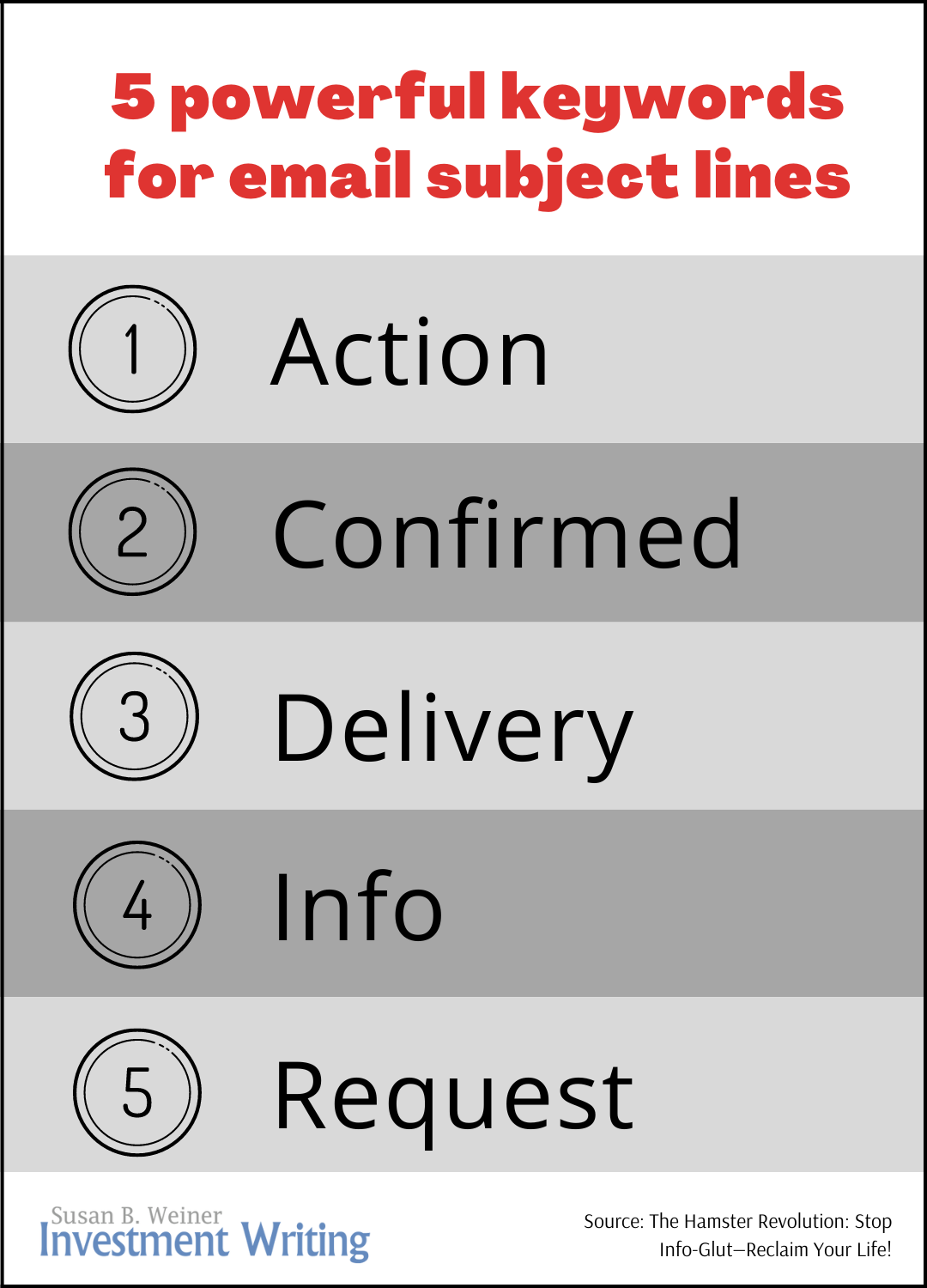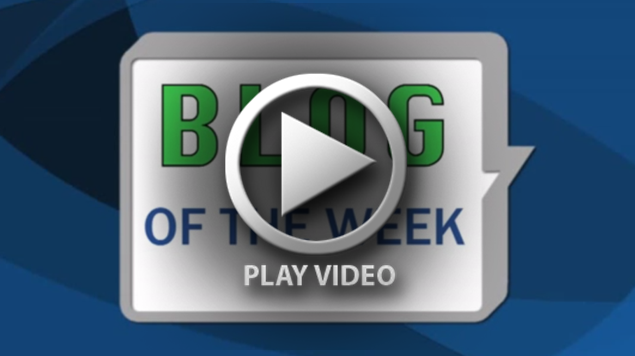3 ways to make your emails mobile-friendly
Mobile-friendly emails are essential. Your clients, prospects, referral sources, and colleagues are increasingly reading emails on their mobile devices. If they don’t like what they see, they may delete or ignore your messages.
Here’s an interesting statistic from a webinar on “Demystifying Brand Journalism,” sponsored by the American Society of Business Press Editors:
80% of people delete an email if it doesn’t look good on their device.
I’m not a mobile guru, but I’ve noticed three things that encourage me to read emails on my phone.
Technique 1: Short subject lines that get to the point
No matter where your recipients read your emails, you’ll benefit from short subject lines that get to the point quickly. Your first two words are key, as I’ve said in “Improve your email subject-line vocabulary with The Hamster Revolution.”
“Short and sweet” is even more important on mobile devices, which may show as few as 15 characters of your subject line vs. 40+ characters on a traditional computer. Wearable devices could make things even tougher, as explained in “What effect could wearables have on email marketing?” by Wynn Zhou on memeburn.
Technique 2: Use mobile-friendly formatting
Traditional emails, especially multi-column e-newsletters, may be too wide to display well on mobile device. Below is an example of an image that’s too big to be mobile-friendly.
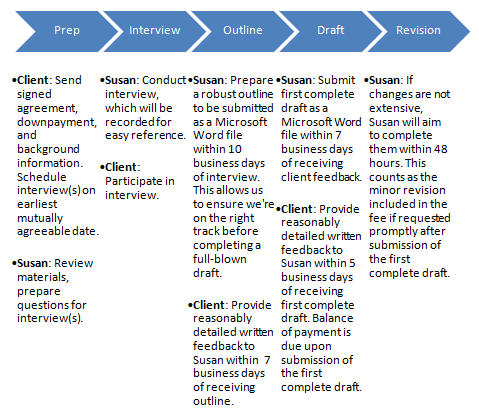 I believe that traditional text-only emails will fit well on your mobile device, although you should still do your best to make your email short and easily skimmed.
I believe that traditional text-only emails will fit well on your mobile device, although you should still do your best to make your email short and easily skimmed.
If you’ve been producing an e-newsletter for a long time, check to see if you can switch to a mobile-friendly or mobile-responsive format. I made the change earlier this year, using a template provided by Constant Contact.
Technique 3: Avoid attachments
Attachments and mobile devices don’t play well together. Attachments are a pain to download and even more of a pain to read on a tiny screen.
Want to share information beyond what’s in your email? Use a link to a mobile-friendly webpage.
YOUR suggestions?
What works to entice you to read emails on your phone? Much of what works on mobile devices also works on traditional computers.
Please share your insights. I enjoy learning from you.