Reply effectively to Microsoft Word comments
Want to ensure that you and your editor agree on the changes to your document? One part of communicating effectively with your editor involves using the “comments” feature in Microsoft Word. Bad usage can lead to bad mistakes. Or, it can require otherwise unnecessary back and forth with your editor. In my experience, problems typically arise with how authors reply to my comments.
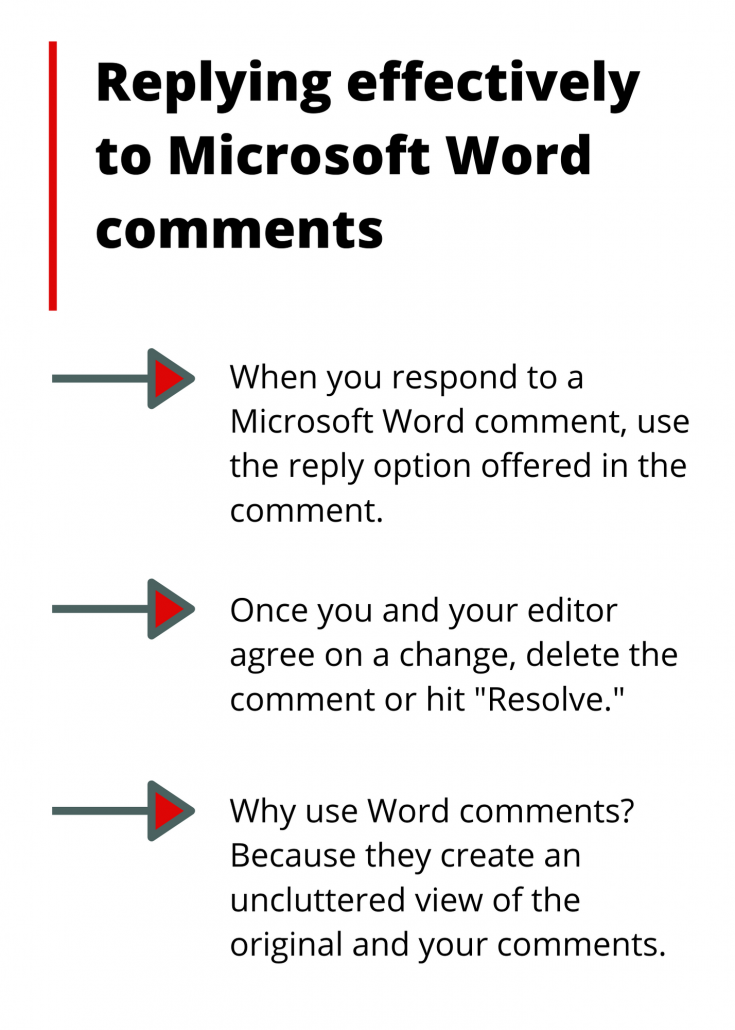
How to reply to your editor’s Microsoft Word comments
When you respond to your editor’s comments, use the reply option that’s offered in the comment. See the word “Reply” in the lower right corner of the image below? Hover your cursor over it to make it turn gray. Then click on it to type your reply.

Your reply will be threaded below the original comment, as in the example below. This makes it easy for both parties to connect a reply with the original comment.
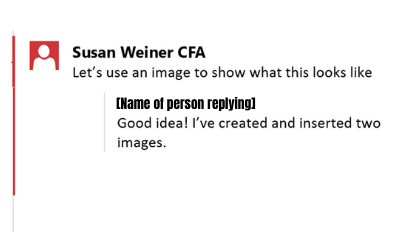
What NOT to do with Microsoft Word comments
Many financial professionals aren’t heavy users of Microsoft Word, and they may never have used its editing features. As a result, they don’t know how to create threaded replies to comments. They create a new comment, as in the example below, instead of replying to the original comment.
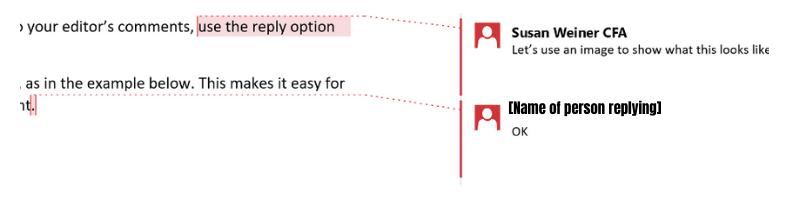
When a document has multiple comments, this makes it hard for your editor to see which comment your reply concerns.
When there are too many rounds of comments
Of course, even with threaded comments, an article or white paper that goes through multiple rounds of revisions can become cluttered with comments. When there are too many comments to fit in the right margin, Word forces you to click on some of the comments to expand them. That makes it harder to scan all of the comments.
To reduce comment clutter, I typically delete comments after my client and I have addressed them. When working with a client who likes to track their comments, I click “Resolve” to gray out that comment. That signals to both of us that we can skip over that comment, unless there’s an issue.
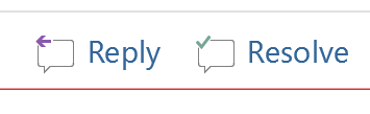
Don’t panic if you hit “Resolve” by mistake. Just hit “Reopen.”
Why your editor uses Word’s comments feature
The beauty of Word’s comments feature is that it lets you highlight the text to which your comment refers. And, it does this while keeping your comment off to the right-hand margin of the document. This allows for an uncluttered view of the original and your comments. A writer friend says she likes using comments because it’s less intimidating to the person whose text is marked up.
I’m only aware of three alternatives to delivering written comments.
- Typing your comment in the body of the text, immediately before or after the relevant text—This makes it hard for the reader to review the original text without your comment. Plus, you need to describe in words which part of the text your comments apply to.
- Typing your comments in a separate document, as I’ve had to do when suggesting edits to a screenshot my client sent me. This often involves a lot of extra typing. For example, I might have to indicate the page, paragraph, and line numbers of the text I’m discussing, in addition to making my suggestion.
- Making the changes yourself, which is only practical if you know what they should be. Even then, I sometimes add comments to explain why I made changes. That’s an important part of creating satisfied clients. Comments also educate them so they write better on their own.
However, when my comments ask clients to make changes, I like it when they make changes to the text themselves. After all, they’re the experts on their topic.
Questions about Microsoft Word?
Have questions about the mechanics of comments, replies, and the like in Word? Google is usually helpful. I also like to check the Microsoft Word support website. I’ve found solutions for some hard-to-crack problems by posting in the Microsoft Community.
Curious about how the author approval process should work?
That’s a bigger issue than managing comments. I tackle it in “Tips for managing author approvals.”
